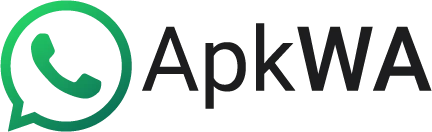What Is A WhatsApp Channel? How to Create on iOS Android & PC
WhatsApp channels are tools for one-way broadcasts that provide you the opportunity to follow people and organizations to get their important updates. Whereas, as an admin, you can send photos, videos, stickers polls, and text. This is the most private broadcast service where WhatsApp ensures the personal information of both the followers and admin.
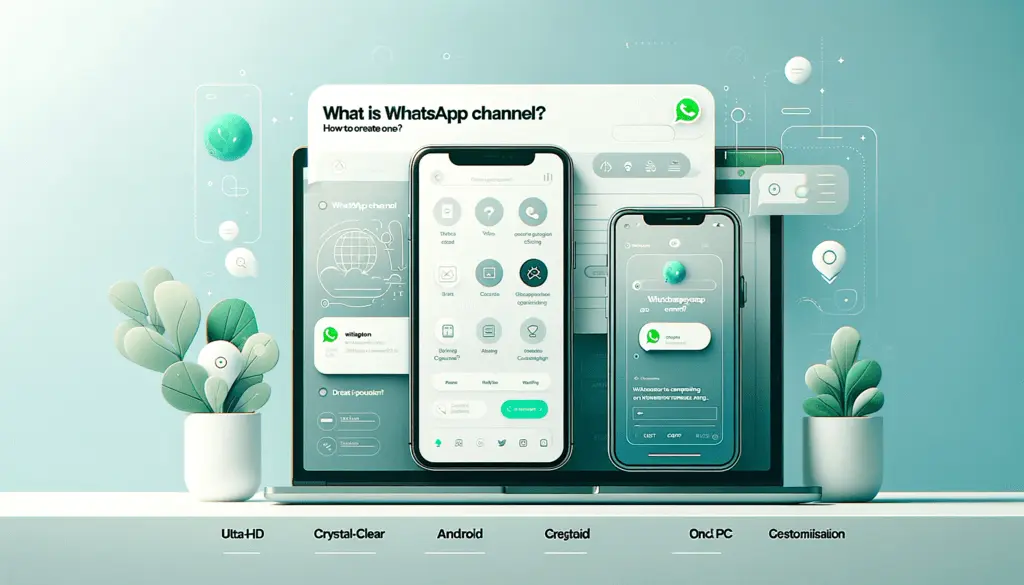
How to Create WhatsApp Channels on iOS, Android & PC
If you have a WhatsApp account, you are eligible to make WhatsApp channels. However, the following steps are a simple guide for you:
- In your WhatsApp, press on the channel’s icon. For iOS/android tap on the Updates Tab.
- Now tap on the plus icon, (+) to add a new channel.
- Press Continue.
- Now Add the name and description for your channels.
- After successfully creating your channel, you can share its link with anyone.
Channel Owner Controls:
As a channel owner, you can practice the following control on your channel:
- Invite and dismiss other channel admins: Other admins can’t add or remove admins.
- A channel owner can add or remove channel admins.
- Only channel owner can delete their channel.
- They can perform all the functions of channel admin.
Admin controls:
As a channel admin, you have the following controls over your channel.
- You can make some general settings such as channel name, icon, emojis, reactions, channel description, etc.
- See the visibility of other channel admins.
- You can share, edit, or delete channel updates. Editing or deleting channel updates doesn’t require any approval by the channel owner.
- Whether you want to make your channel’s directory discoverable in the directory.
- You control who can follow your channel.
Invite or dismiss channel admins:
You can add up to 16 co-admins to your channel for your assistance. They can assist you in channel settings, editing, and deleting various channel updates.
- Sending the invitation to the channel admin is only possible through your personal WhatsApp not from your channel.
- As an owner, you will see all your channel admins at the top of your follower list.
Edit a channel update:
This is how to edit a channel update:
- To edit any update just tap on the Edit button.
- Edit your updates and save your updates.
- You can use only 100 characters to write your channel name.
Share your channel:
To share your channel, you must get your channel link and share it with anyone you want to join.
- For that first click on the channel’s icon.
- Click on your channel to get your channel info page.
- Click on your channel name, and copy it.
- Share it by pasting it anywhere you want.
Delete an update from your channel:
WhatsApp stores the data shared in channels for up to 30 days. This way, any WhatsApp channel doesn’t fill up your devices with media files keeping them disappearing faster. However, you can delete any update before that time as per your requirements. Following way, you can delete any WhatsApp channel update:
- In your WhatsApp channel press Update tab.
- Now tap and hold the update you want to delete.
- While deleting the updates select “delete for everyone”.
- Finally, you will get a notification “You deleted this update.” Whereas your followers will get a notification “This update was deleted.”
However, you need to keep in mind the following points:
- Even after you delete any updates, the downloaded data including images, videos, or other media, cannot be deleted.
- Anything shared with other platforms from your WhatsApp channels won’t be deleted.
- Updates that are forwarded between WhatsApp users or shared off-platform won’t be deleted.
- Deleting or editing a WhatsApp channel update is only possible within 30 days.
How to invite people to be your channel admins?
You can follow the steps below to invite people to be your channel admins:
- Click on your follower list.
- Tap on your chosen contact.
- Select “invite as channel admin”.
- If your contact is outside your followers. Add a message to your invite and send it to your contacts.
How to Dismiss an Admin?
- To dismiss someone as admin, tap on your follower list.
- Click on the admin name you want to dismiss.
- Select “Dismiss as Admin” and press OK.
- However, that previous admin will continue to be in your follower list.
Recommendations to create more engagement on your WhatsApp channel
- Be focused on a specific topic.
- Write short and to the point.
- Provide needed and helpful content.
- Keep your channel abreast with fresh and up-to-date information.
- Meet the WhatsApp channel guidelines.
- Moreover, you can also get help from WhatsApp channel guidelines.
Outlook:
WhatsApp channels are a great way for you to gather a massive community of your interest around you. You can use this platform creatively as an influencer, marketer, or public person
For instance, as a businessman, you can use channels to promote your business awareness and as a tool for other marketing strategies.