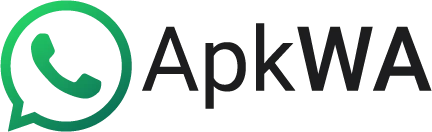How to use WhatsApp Chat Lock: Turn Chatlock ON/Off in 2024
WhatsApp vows to offer you the most secure communication at the core of its purpose. For that, it has introduced various features such as end-to-end encryption, Data Backup protection, and Now WhatsApp Chat lock.
Although this feature was already available in Mod WhatsApp versions such as WhatsApp GB, WhatsApp King, or Plus WhatsApp with many other unique features, WhatsApp has adopted the change with high user demand.
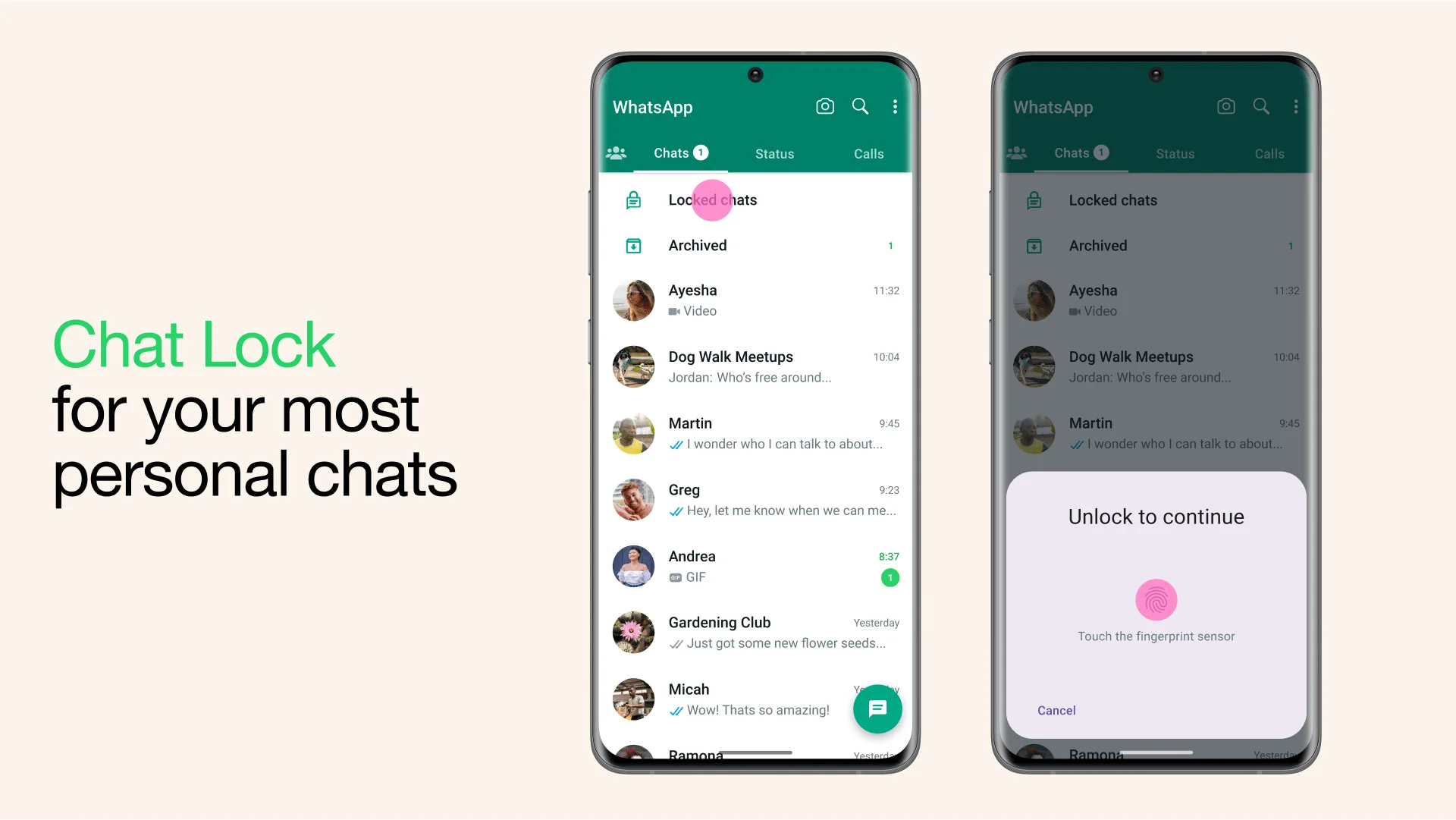
What Is WhatsApp Chatlock
Just like a normal lock that you can apply to any application on your device, WhatsApp enables you to lock a particular chat. Therefore, if you want to keep a chat more secure and protected from even your near ones who have access to your phone, you can simply lock that chat.
Thus, if you lock a chat, it will disappear from your inbox and will need your password or fingerprint access to be opened. You can set up any device authentication method to access a chat including Face ID, Passcode, pattern, fingerprint, or creating a secret code.
What Happens If I Lock a Chat
- Locking a chat will hide all of its notifications, contact names, and content. Rather you will get notified as “WhatsApp: 1 new message”
- All media from that chat won’t be stored in your gallery.
- This feature is also available for group chats and muted chats.
- A call from a locked chat cannot be hidden.
- However, it is worth noting that, any chat you lock will not be locked on your linked devices.
- Even taking a backup and after restoring it, your locked chats will still be locked.
- The person whose chat you have locked won’t know about it.
- It is worth noting that, any chat you lock will not be locked on your linked devices.
How to Turn on the Chat Lock
- Open your WhatsApp
- Long press the chat you want to lock
- Now tap on (⋮) and choose >Lock Chat
- Confirm your Face or Fingerprint
- Your chat is secured now
How to Create a Secret Code
When you have already kept some secret chats in a secret chat folder, you can give it a unique code different from your phone by following way:
- Open your Locked Chat Folder
- Tap on settings
- Tap on Secrete Code> Create Secret Code
- After entering the code, tap the next
- Confirm your code and press Done.
- You can also change that code afterward by visiting locked Chats>Settings> Secret Code.
How to Hide/Unhide Your Chats
- You can hide your secret chats by tapping on the folder and toggling hide. To view the hidden locked chats, you can follow the steps below:
- In your chats screen enter your secret code in your search bar, and then tap on locked chats. It will become visible.
How to Turn Off the Chat Lock
Follow the simple steps below to turn off your chat lock:
- Long press the chats you want to unlock
- Now tap on three dots (⋮) and choose to unlock chat.
- Confirm by your password/fingerprint and your chats are now unlocked.
- You can also unlock and clear all your secret chats by Privacy>Chat Lock>Unlock and Clear All.
Why would someone turn on disappearing messages on WhatsApp?
Disappearing messages are a unique feature of WhatsApp praised by users. People enable disappearing messages for the following reasons:
People cannot fetch your chat data after a specified time, all will disappear.
WhatsApp data backups get easy and short including only important chats.
If you feel unimportant chats with your few contacts and you don’t want to keep the record thereof, you can apply this feature.